TreeGrow: Building the Tree Structure
ToL authors use TreeGrow to create the tree structure that constitutes the backbone of the ToL web site. TreeGrow also provides tools to attach group names and taxon properties (e.g., extinct, non-monophyletic) to nodes in the tree. Once the tree structure has been uploaded to the ToL Database, web pages and media files can be attached to nodes in the tree using the ToL Web Tools.
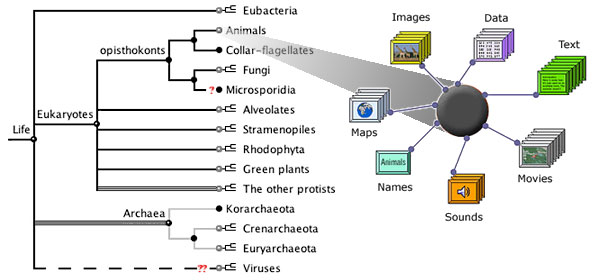
The ToL Database is built upon a node-based data model. Nodes are the branching points in the phylogenetic hierarchy of life. Each node represents a particular group of organisms, including all descendants of a common ancestor, and descendant nodes correspond to subgroups of the group represented by the parent node. In the Tree of Life information architecture, materials like taxon names, text sections, images and other media are treated as objects that are attached to individual nodes in the tree structure.
The TreeGrow Workflow
- Download a branch (see TreeGrow Manager: Download From Server Panel), consisting of one or several nodes, from the ToL database to your local computer. When you download a branch, TreeGrow will save an XML file to your computer that contains information about the tree structure, taxon names and properties, which nodes have pages attached to them, etc.
- Edit the tree structure for the branch: add new nodes
 ,
move branches
,
move branches  ,
etc. See TreeGrow's
Tree Window Tools.
,
etc. See TreeGrow's
Tree Window Tools. - Add taxon properties: mark leaf nodes
 and nodes that are extinct
and nodes that are extinct  ,
not monophyletic
,
not monophyletic  ,
or of uncertain phylogenetic position
,
or of uncertain phylogenetic position  .
. - Set page boundaries: decide which groups should get
their own branch and leaf pages (see Dividing
the Tree for advice). Setting up page boundaries in TreeGrow
will create page templates on the ToL Development Site which
can then be edited using the ToL Web Tools.
New page templates can also be created directly in the ToL
Web Tools for one node at a time, but creating a set of new pages
for a branch is much faster in TreeGrow, where
you can simply click on a series of nodes with the Add Page
 tool.
tool. - Upload the revised branch to the ToL Development Database (File menu > Upload To Server). This creates a backup of your work, and you can see the results of your revisions on the tree structure on the ToL Development Site.
- Preview the revised tree structure on the ToL
Development Site. Use the link provided in the upload confirmation
dialog; or click on the basal node with the Edit Online
 tool. ToL pages will reflect changes in tree structure, taxon properties,
and page boundaries.
tool. ToL pages will reflect changes in tree structure, taxon properties,
and page boundaries. - Further revise the tree structure if necessary. Especially if you are creating a large tree, it's generally a good idea to upload changes to the ToL Development Database frequently while you are adding nodes and building the tree.
- Check in the tree (File menu > Check In Tree), so other contributors can download it, and pages attached to nodes can be submitted for publication.
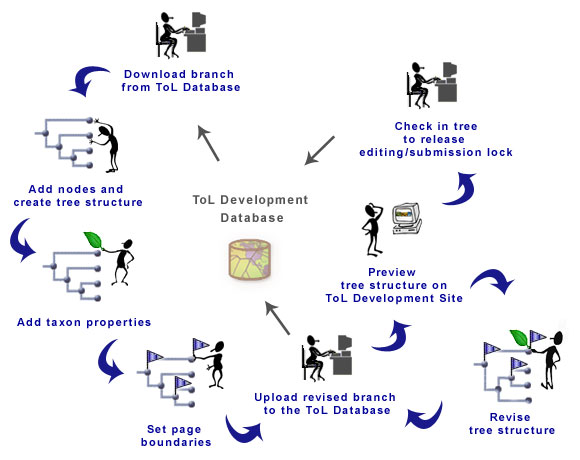
The TreeGrow workflow. You need to be connected to the Internet in order to be able to download and upload materials to the ToL database and to get a preview of the ToL web pages. However, you can work on the tree structure offline in between uploads.
Please see Working With Other ToL Contributors for information on how to coordinate your activities when several people want to work on a given branch of the tree at the same time.
 Go to quick links
Go to quick search
Go to navigation for this section of the ToL site
Go to detailed links for the ToL site
Go to quick links
Go to quick search
Go to navigation for this section of the ToL site
Go to detailed links for the ToL site